Appearance
Seeding - Post 4
Hello again!
Exciting news! Meettrax has now been used to run its first invitational! View the meet on meettrax! The platform did great and we have already incorporated several things that we have learned from the first live test! We have 2 more meets in the coming weeks where we will expand our use to include the mobile apps for running the field events. After these meets are complete we will be nearly ready to open the platform for our beta testers to try it out!
In this series of posts we will be stepping through how meettrax aims to make meets better. We will progress through the features in roughly the same order that you would be using them in real life. So, next up is seeding!
Seeding
Seeding might seem complex, but in reality it is nothing more than assigning athletes to sections/heats/flights based on some set of predefined rules.
Settings
In meettrax, a "Seeding Profile" is a collection of seeding settings used for seeding. Here is an example for the Girls 100m Dash:
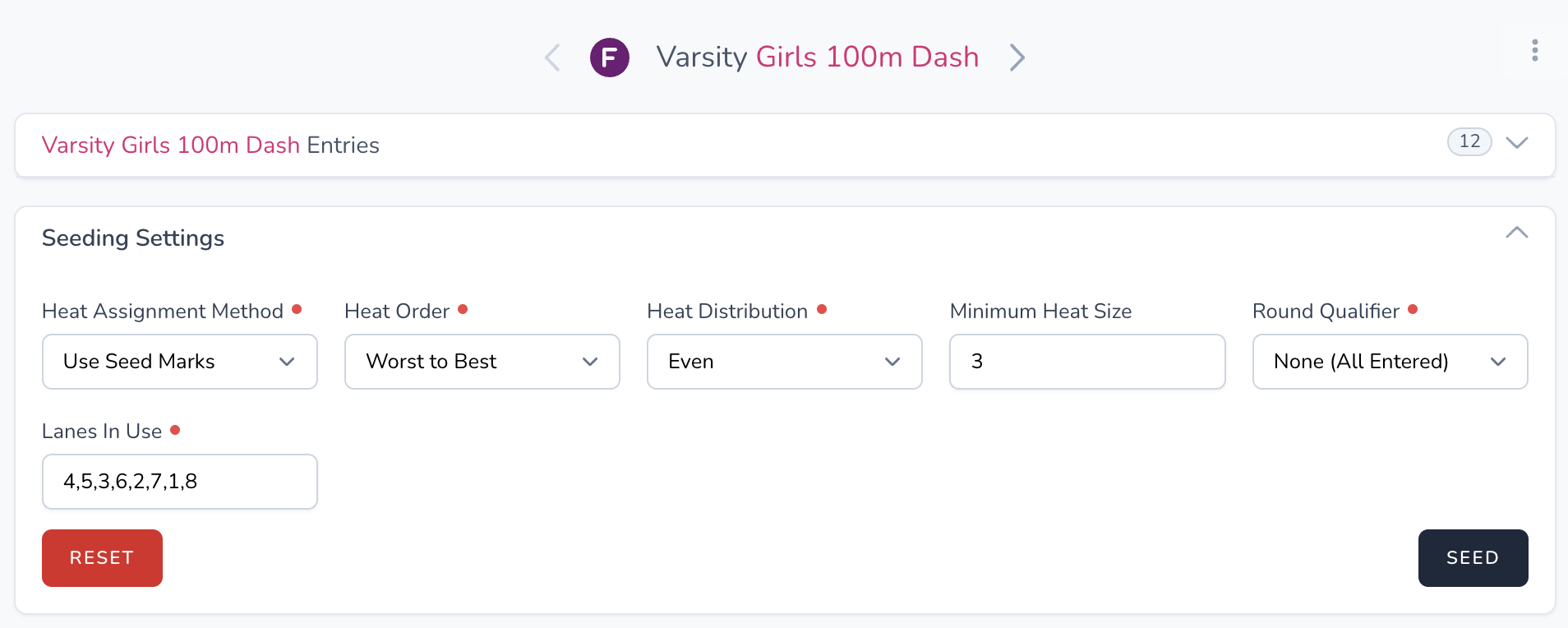
Here you can see some of the settings used when seeding. A brief explanation of those shown is:
Heat Assignment Method: Determines the method used to assign athletes to a heat/section/flight. Options are:
- Use Seed Marks: Use the seed marks that are provided with registration
- Random: Assigned to heats randomly.
- Alphabetical: Assign to heats alphabetically by name.
Heat Order: Determines how the heat order is determined. Options are:
- Best to Worst: Fastest heats will be first.
- Worst to Best: Fastest heats will be last.
- Serpentine: Serpentine method used.
- Random: Randomized heat ordering.
Heat Distribution: Determines the sizing of heats. Options are:
- Even: All heats to be filled evenly.
- Weighted: Will ensure the faster heats are filled.
Minimum Heat Size: Allows you to specify the smallest desired heat size.
Round Qualifier: Determines how athletes are made eligible for the round you are seeding. Options are:
- None (All Entered): All entries in the event will be seeding into a heat/section/flight.
- Best Marks: If chosen, an 'Athletes Advancing' field is shown to allow you to specify how many are advancing from the previous round.
- Heat Top Finishers + Next Marks: Allows you to choose how many should advance automatically from the previous rounds' heats, plus a set number of next best times.
Lanes In Use: Allows you to specify the lanes that are being used and the order of preference.
Note that depending on the event some of these settings will not be applicable while others not shown here will be available.
Entries
The athlete entries shown when seeding will be based on entries made during registration. Once registration is closed teams are not allowed to make additional entries.
When officiating the meet you will have the ability to add entries on-the-fly if needed. You will be allowed to search the full rosters of each attending team to choose one or more athletes for event entry.
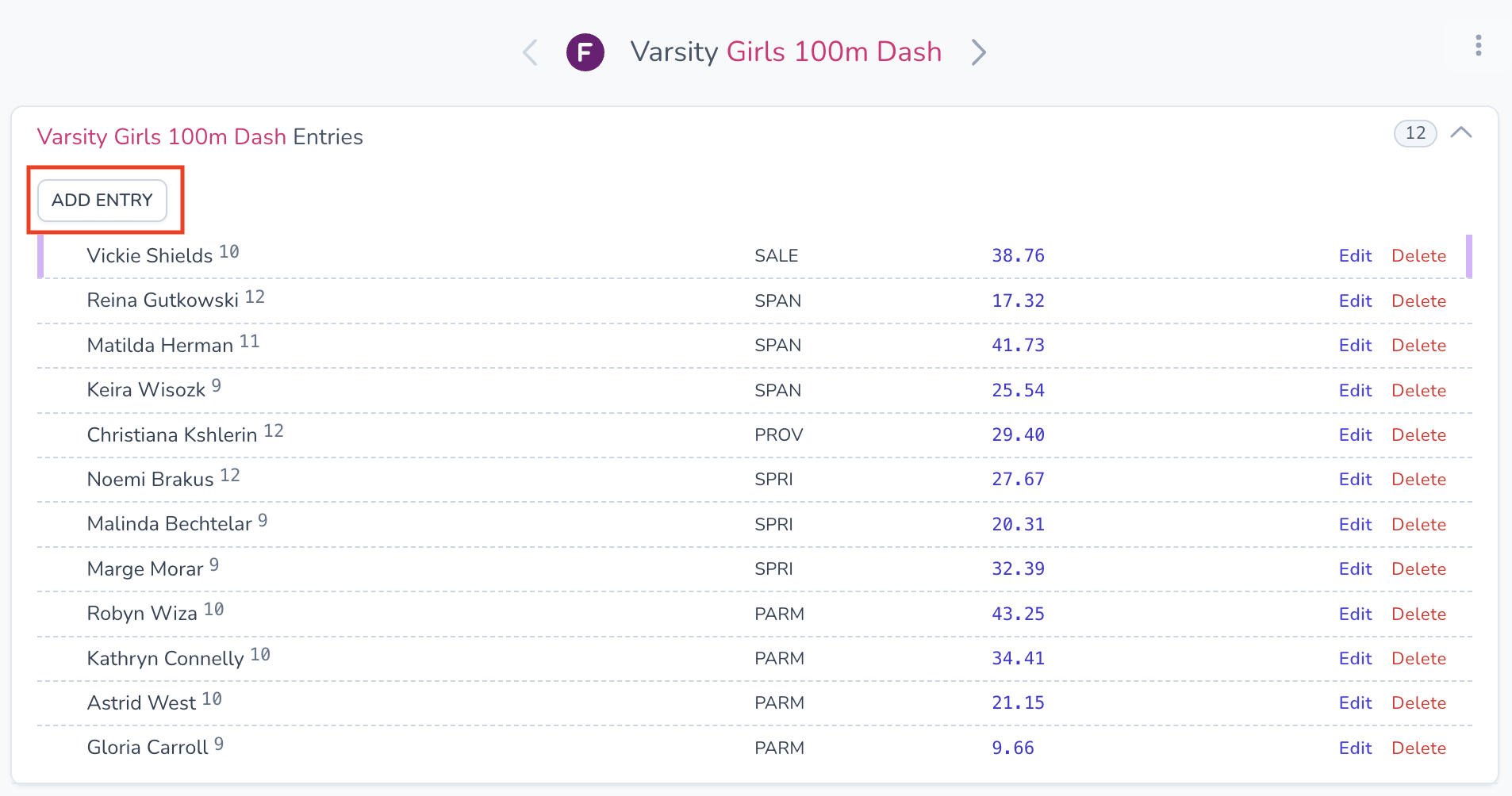
Perform Seeding
Once your settings are defined and your athlete entries are correct simply press the "Seed" button. Heats/sections/flights will be created with athletes assigned based on the settings you specified.
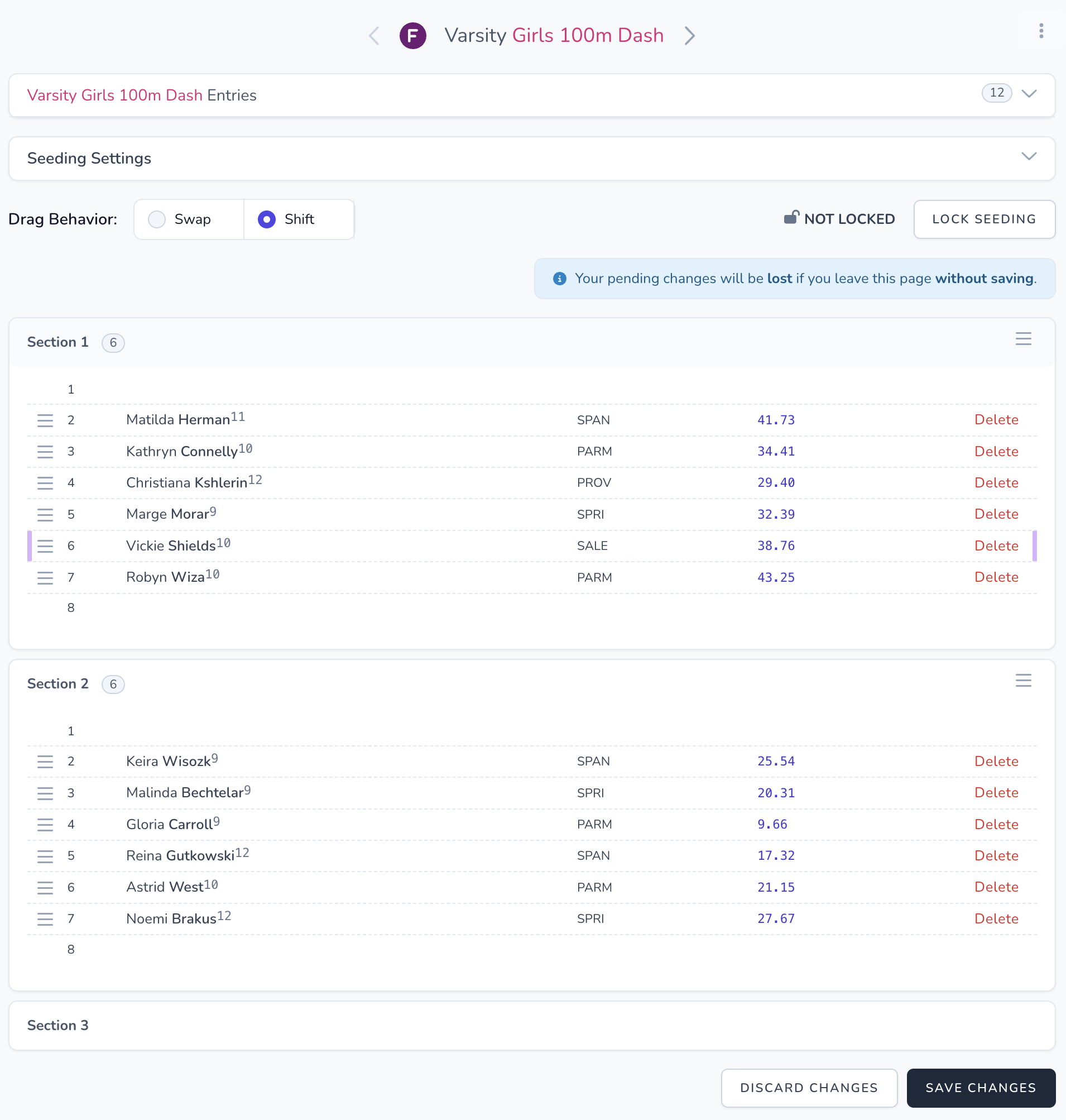
Adjust Seeding
Needing to make adjustments is inevitable. At any point you can "Reset" seeding and start all over again. You will also have the option to make manual adjustments by dragging and dropping entries as needed. We have 2 modes for dragging and dropping:
Swap: The athlete being moved will swap places with the current athlete in the desired lane/position. Shift: All entries will be shifted to accommodate the athlete being placed in the desired lane/position.
Lock Seeding
Once you are done with adjustments, you will "Lock Seeding". This will prevent any changes to the seeding and will also make the seeding information accessible to those attending the meet.
Don't worry, when (not if) things change last-minute you will always be able to unlock the seeding and make any adjustments needed and re-lock.
Once seeding has been locked, the view changes to allow for results entry.
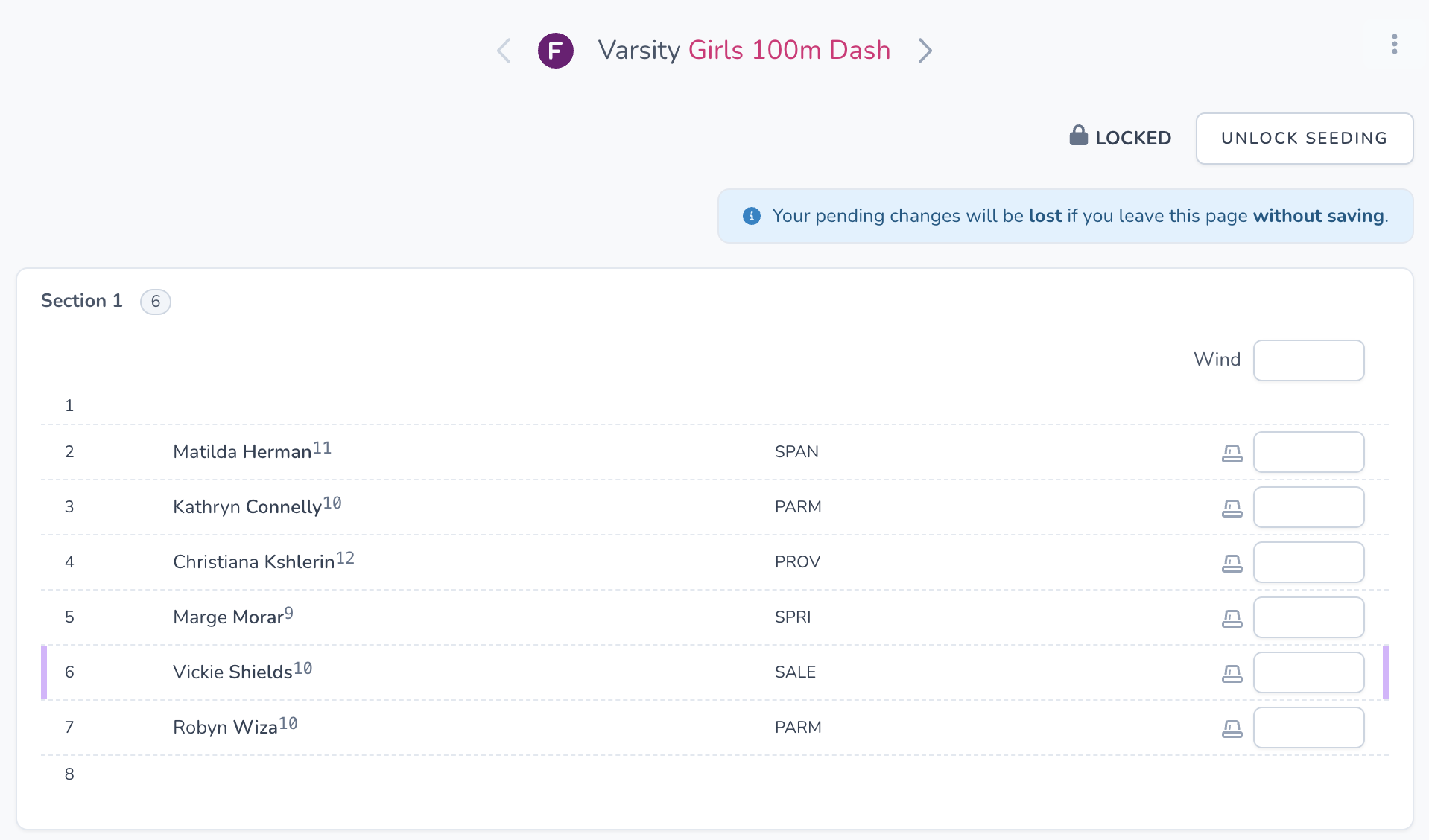
Bulk Seeding
We have made it possible to seed several same-type events at once. For example, here can seed all the jumps at once as the settings for these are typically all the same.
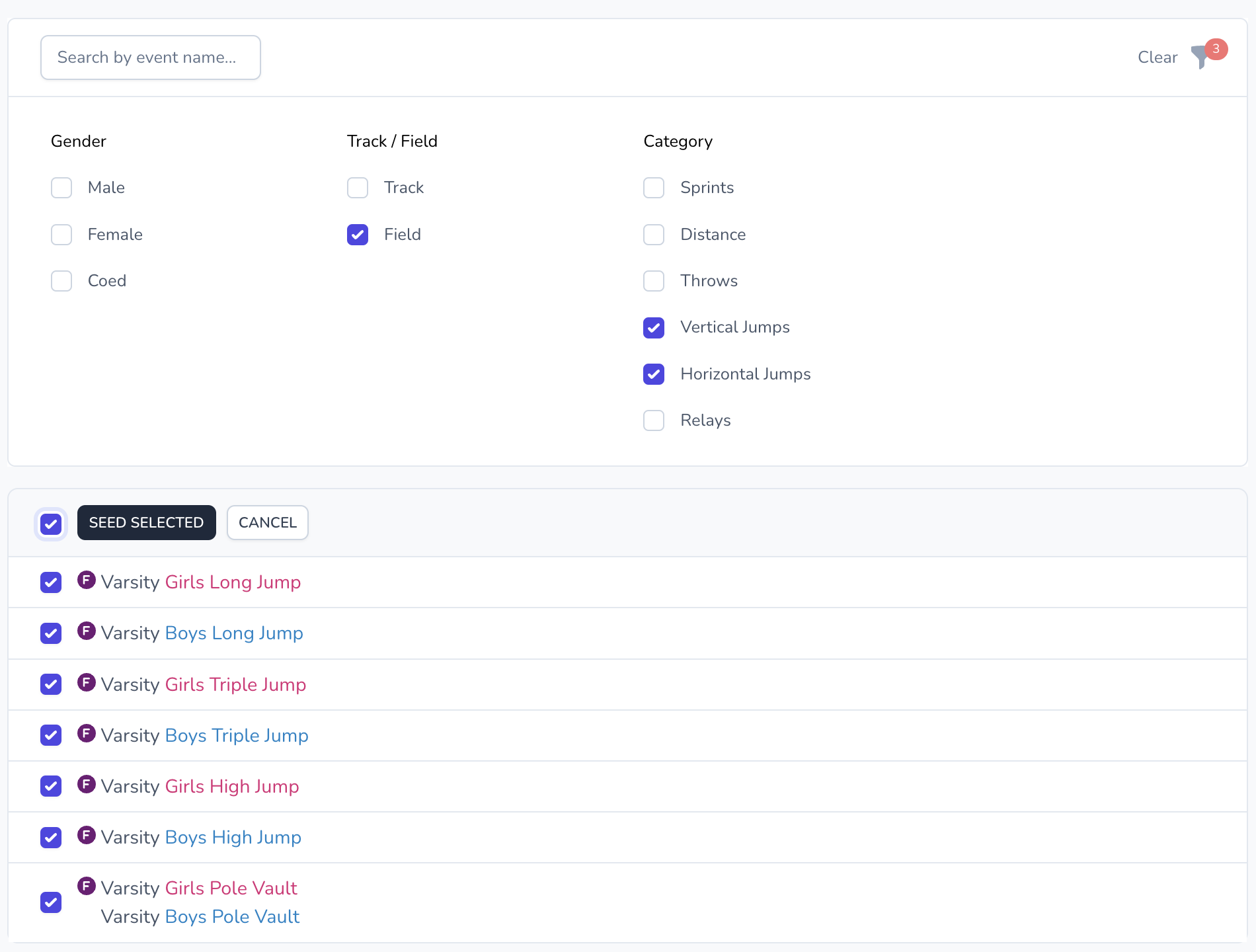
After filtering / selecting the events for seeding simply choose "Seed Selected" and the settings will be presented. All events will then be seeded at once.
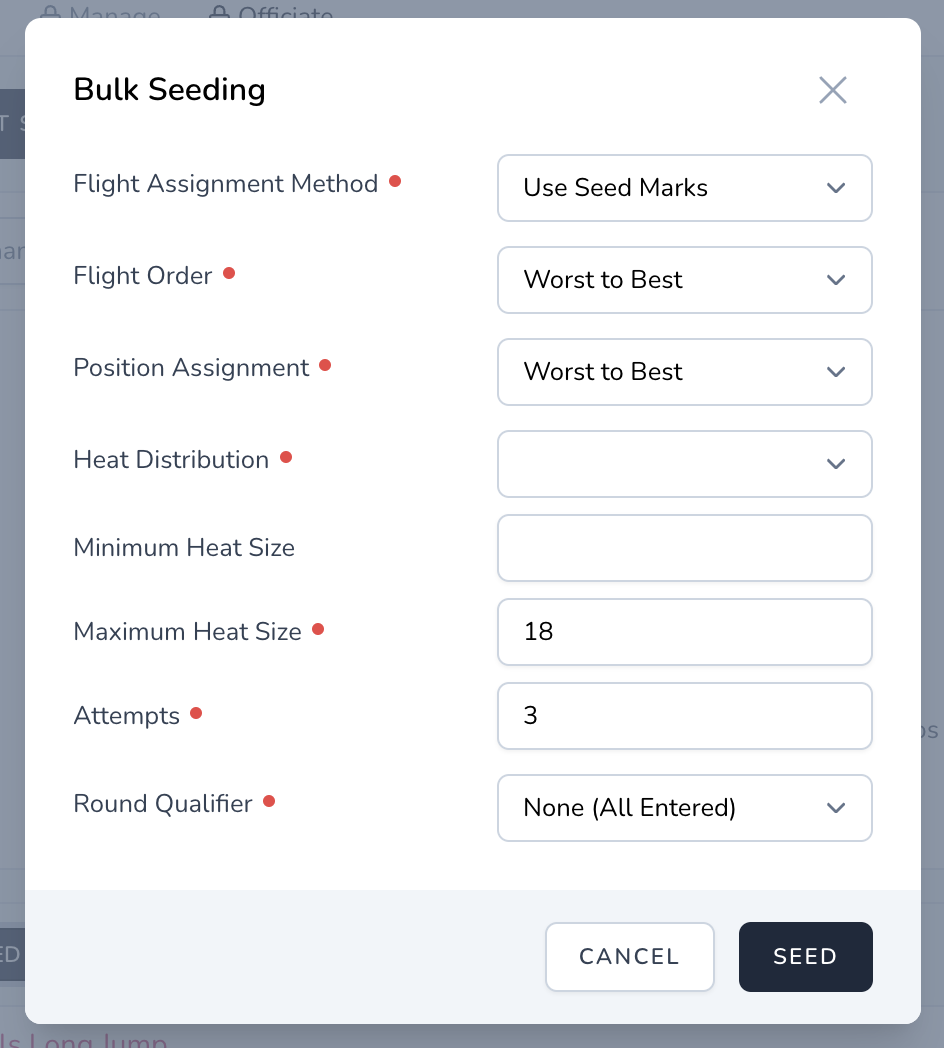
In Closing
We are committed to providing the best overall experience for seeding. This process can be very cumbersome and tedious, but it doesn't need to be. What do you think about our progress? What are your thoughts and suggestions on how we can make it better?
Thank you for your interest and please reach out with your feedback and questions!
Next Post: Mobile Apps!
-Jeff Hansen
jhansen@meettrax.com
meettrax.com